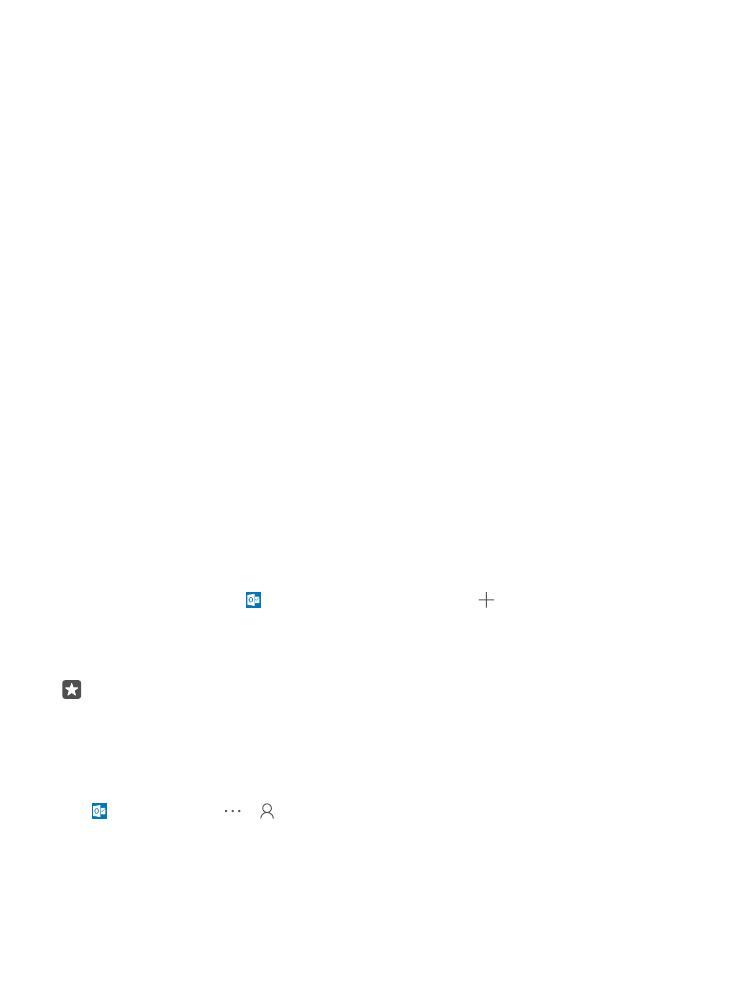
Transfer Outlook content from an Android phone or iPhone
Use your Microsoft account to transfer your Outlook emails, contacts, and calendar entries
from your Android phone or iPhone to your new Lumia.
You need the Microsoft Outlook app on your Android phone or iPhone.
1. On your old Android phone or iPhone, add your Google or iCloud account to your Outlook
app. Make sure all the content you want to transfer to your new phone is synced to your
account.
2. On your new Lumia, tap Outlook Mail > Get started > Add account.
3. Sign in to your Google or iCloud account, and tap Ready to go.
Your emails, contacts, and calendar entries are automatically synced to your new phone. It
may take a while before the content is available.
Tip: You can also transfer photos and videos from your old phone to your new Lumia.
On your Android phone or iPhone, install the OneDrive app, sign in to the app using
your Microsoft account, and add the files you want to OneDrive.
For more information on how to sync your content using the Outlook app, go to
support.microsoft.com, and browse to the instructions for Windows phones.
Select the content you want to sync to your Lumia
Tap Outlook Mail > > Accounts. Select an account, tap Change mailbox sync
settings, and select what you want to sync under Sync Options.
© 2016 Microsoft Mobile. All rights reserved.
20