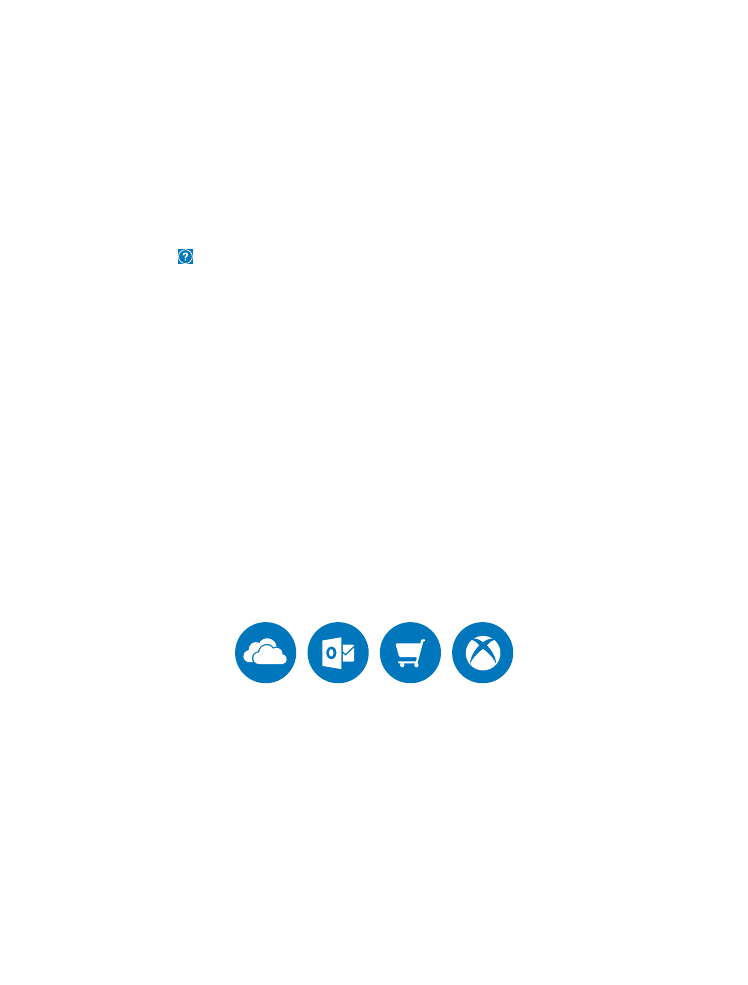
Set up your phone
Make the most out of your phone’s features from the get-go.
When you turn your phone on for the first time, your phone guides you to set up your network
connections, phone settings, and Microsoft account in one sitting.
You need a Microsoft account to back up and restore your phone, to buy, install, and update
apps, and to access some Microsoft services, such as:
• Xbox
• Groove and Movies & TV
• OneDrive
• Hotmail
© 2016 Microsoft Mobile. All rights reserved.
10
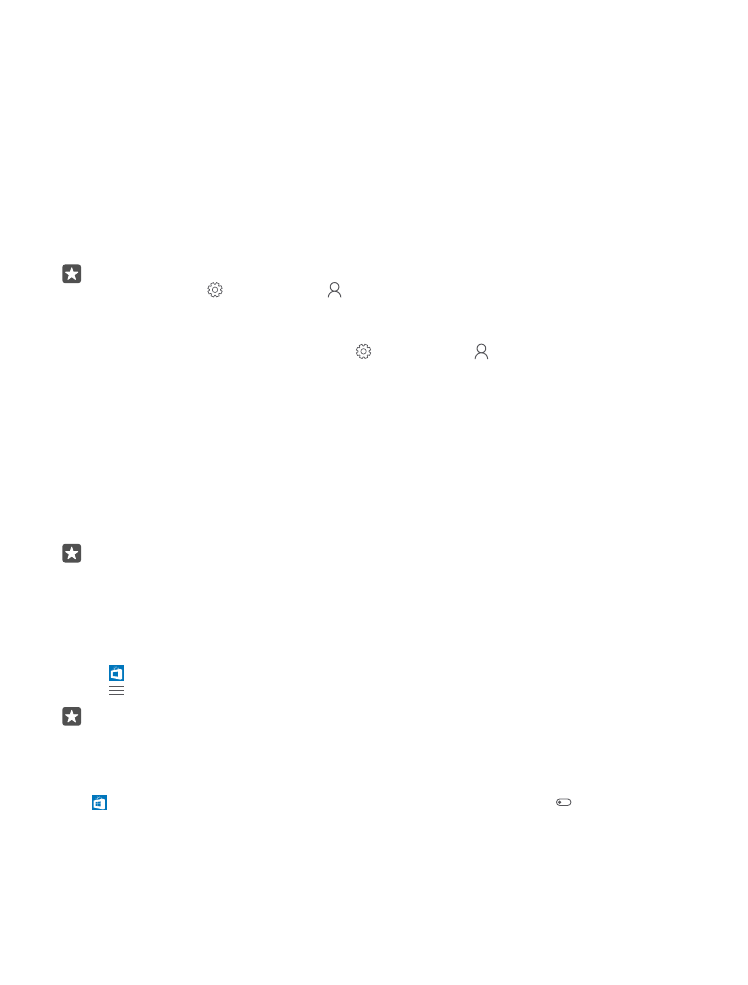
• Outlook
If you already created an account for one of Microsoft services, such as Xbox Live, Hotmail, or
Outlook, those credentials are valid as a Microsoft account and you can use them to sign in.
You can use the same username and password on your computer and phone.
1. Turn your phone on, and follow the instructions shown on your phone.
2. When asked, create a Microsoft account, or sign in to an existing one.
Make sure you remember the credentials for the Microsoft account you added to your
phone. You need them if you want to reset your phone or change the reset protection settings.
Reset protection prevents a thief from resetting and reusing your phone if your phone gets
stolen.
Tip: You can also create a Microsoft account later. Swipe down from the top of the
screen, and tap All settings > Accounts > Your email and accounts > Sign in
with a Microsoft account instead.
Parents must approve the account for children under the age of 13. To approve the account,
swipe down from the top of the screen, tap All settings > Accounts > Your email and
accounts > Sign in with a Microsoft account instead, sign in with your child’s account, and
follow the instructions shown on the phone.
You can also create or manage your account at account.microsoft.com.
3. Fill in your account details.
4. Type in your phone number or an alternative email address. They are used to send you a
one-time verification code and to protect your data.
5. When asked, type in your email address or the last 4 digits of your phone number.
6. When you receive the code, type it in, and you are ready to back up your data and use your
phone.
Tip: If your screen turns off, press the power key, and drag the lock screen up.