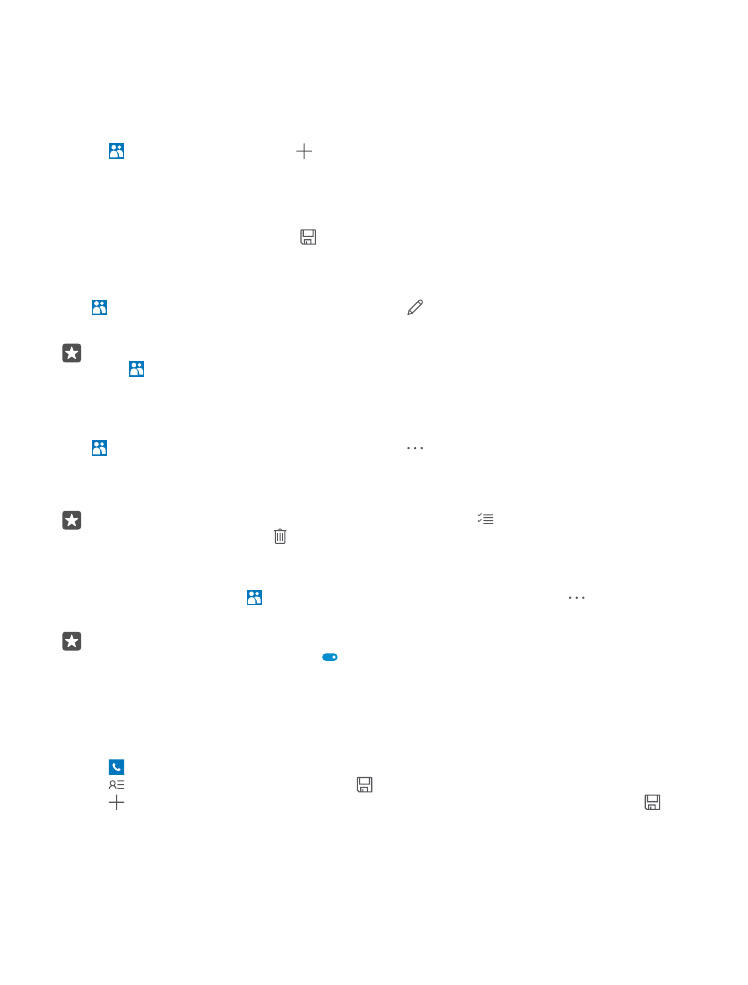
Add or delete a contact
Keep your friends with you. Save their phone numbers, addresses, and other information to
the People app.
Add a contact
1. Tap People > CONTACTS > .
2. If you're signed in to several accounts, select the account to which you want to save the
contact.
You cannot save a contact to your phone only, it’s always saved to an account.
3. Add the contact details, and tap .
Your contacts are backed up automatically to your Microsoft account.
Edit a contact
Tap People > CONTACTS. Tap the contact and , and edit or add details, such as a
ringtone or a web address.
Tip: If you have a dual SIM phone, you can select the SIM that’s used to call each contact.
Tap People > CONTACTS and a contact, and tap SIM 1 or SIM 2. Dual SIM is not
supported by all phones. For availability, go to www.microsoft.com/mobile/support/
wpfeatures.
Delete a contact
Tap People > CONTACTS. Tap the contact and > delete.
The contact is deleted both from your phone and, with some exceptions such as Facebook,
Twitter, and LinkedIn, from the social networking service where it's stored.
Tip: If you want to delete multiple contacts quickly, tap and the checkboxes next to
contacts’ names, and tap .
Filter your contacts list
If you don't want contacts from social networking services to show up in your contacts list,
you can filter them out. Tap People > CONTACTS. In the contacts list, tap > SETTINGS >
Filter contact list and the accounts you want to show or hide.
Tip: You can also filter out the contacts without phone numbers. Switch Hide contacts
without phone numbers to On .