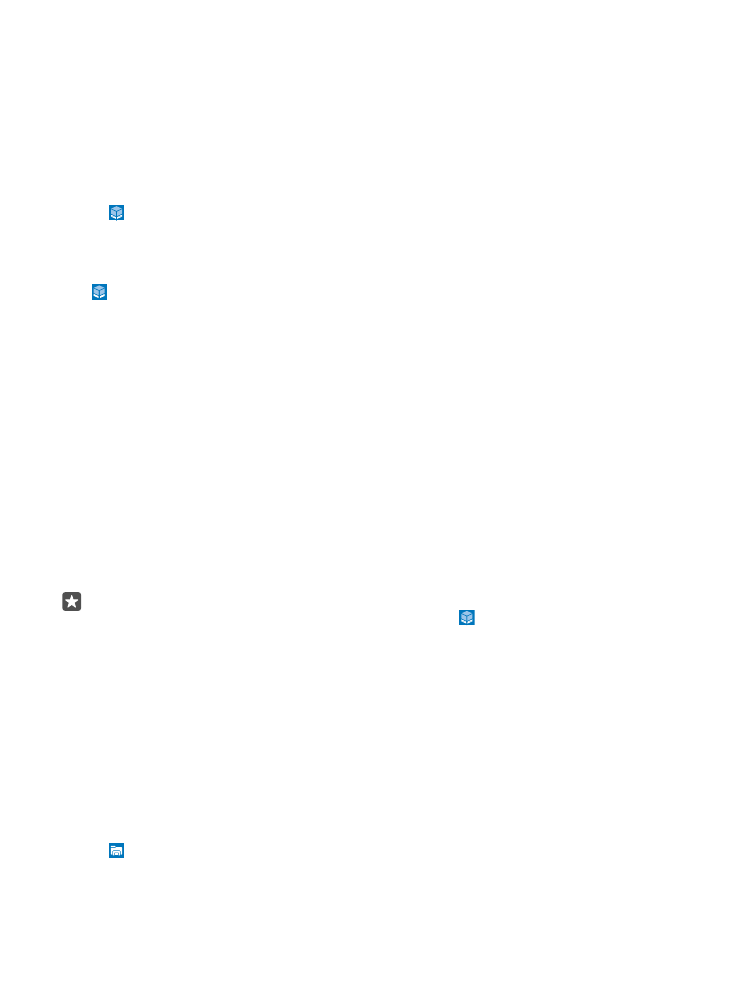
Manage files on your phone
With the File Explorer app, you can easily check the files on your phone, organise them into
folders, or delete the ones you don’t need anymore. You can manage the files both in the
phone memory and on the memory card.
The memory card is not supported by all phones. For availability, go to www.microsoft.com/
mobile/support/wpfeatures.
1. Tap File Explorer.
2. Tap This Device, and browse to the folder you want.
© 2016 Microsoft Mobile. All rights reserved.
121
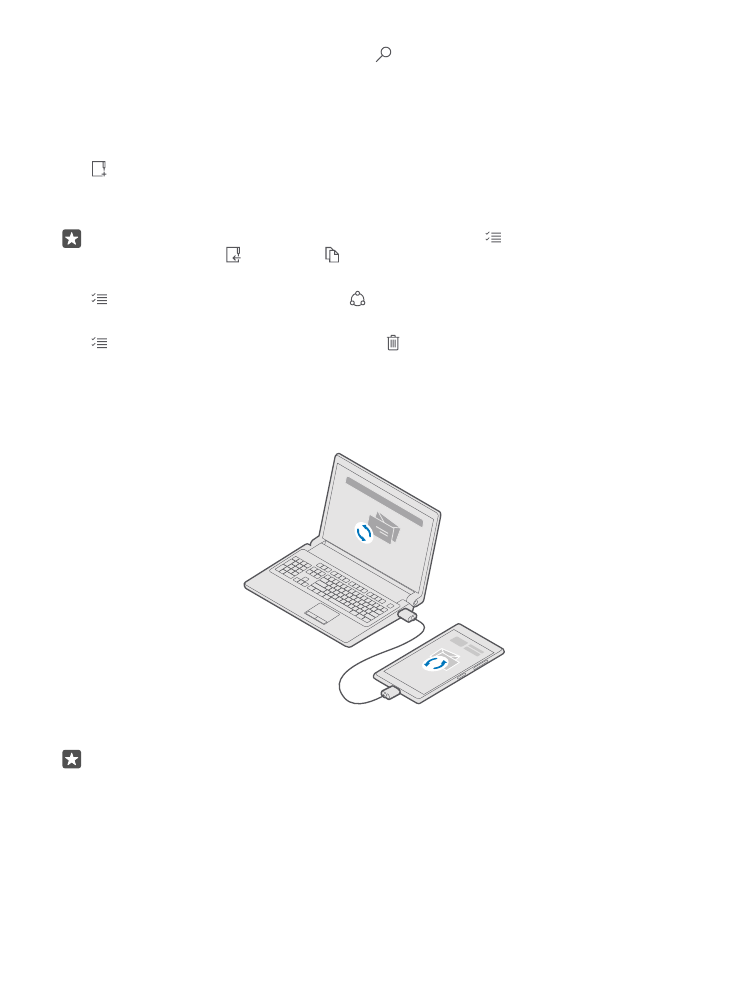
3. To search the folder you’re currently in, tap .
4. To change how the files or folders are arranged, tap the current sorting method (Name,
Size, or Date), and select a new method.
5. To quickly jump to a previous folder, tap the folder you want on the file path at the top of
the screen.
Create a new folder
Tap , and write a name.
Move or copy a file or folder to another location
Tap and hold the file or folder you want, and select what you want to do with it.
Tip: To move or copy several files or folders at once, tap , select the files or folders
you want, and tap to move or to copy them.
Share a file or folder
Tap , select what you want to share, tap , and select how you want to share.
Delete a file or folder
Tap , select what you want to delete, and tap .