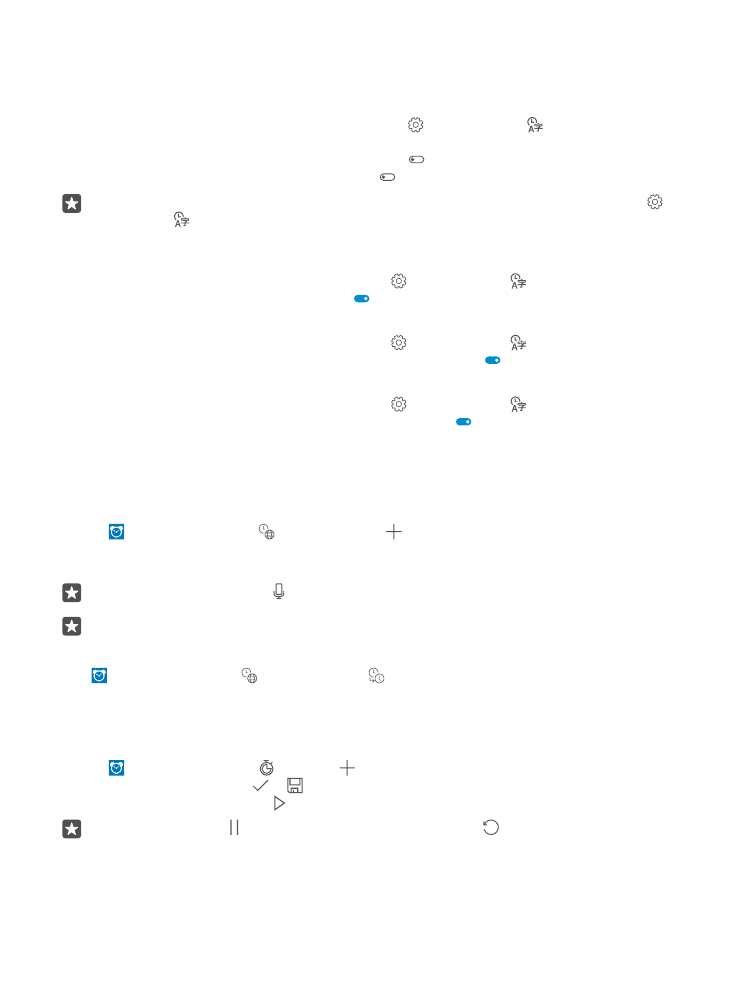
Update the time and date manually
If you don’t want your phone to update the time and date automatically, you can also set
them manually.
1. Swipe down from the top of the screen, and tap All settings > Time & language >
Date & time.
2. Switch Set date and time automatically to Off , and edit the time and date.
3. Switch Set time zone automatically to Off , and change the setting for Time zone.
Tip: To change how dates are shown, swipe down from the top of the screen, tap All
settings > Time & language > Region > Regional format, choose your region, and
restart your phone.
Change the clock to the 24-hour format
Swipe down from the top of the screen, and tap All settings > Time & language >
Date & time. Switch 24-hour clock to On .
Update the time and date automatically
Swipe down from the top of the screen, and tap All settings > Time & language >
Date & time. Switch Set date and time automatically to On .
Update the time zone automatically when travelling abroad
Swipe down from the top of the screen, and tap All settings > Time & language >
Date & time. Switch Set time zone automatically to On .