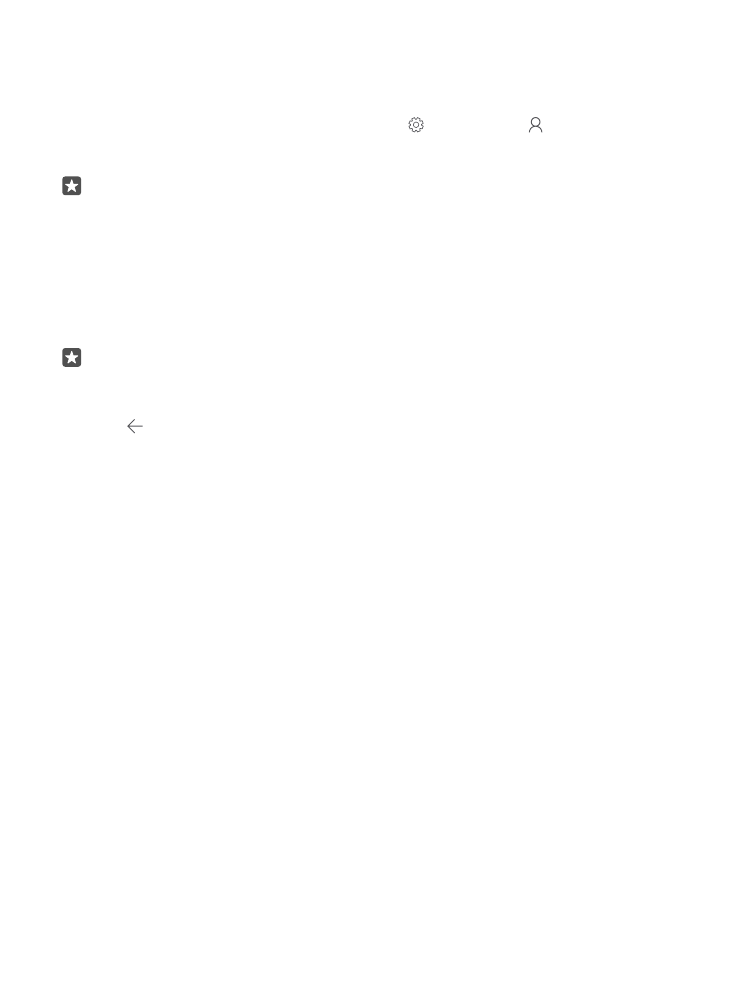
Add an existing Microsoft account to your phone
If you didn’t sign in to your Microsoft account during the first start-up, you can add the account
to your phone later and get your data and settings easily on all your devices.
1. Swipe down from the top of the screen, and tap All settings > Accounts > Your
email and accounts > Sign in with a Microsoft account instead.
2. Sign in with your existing Microsoft account username and password.
Tip: You can also sign in using your existing Microsoft account phone number and
password.
3. Select how you want to get your one-time verification code.
The verification code is required to confirm your identity. Your account and personal info are
safe even if someone else finds your password because they don’t have access to the other
device or mail address you use to receive the verification code.
4. When asked, type in your mail address or the last 4 digits of your phone number.
5. When you receive the code, type it in.
Tip: When you receive the code in a message, your phone shows the message
notification for a while. To open the message, tap the notification. If the notification is
not visible anymore, swipe down from the top of the screen to see it in the action centre,
and tap it. To get back to the view where you can add the code, tap and hold the back
key , and tap the correct view.